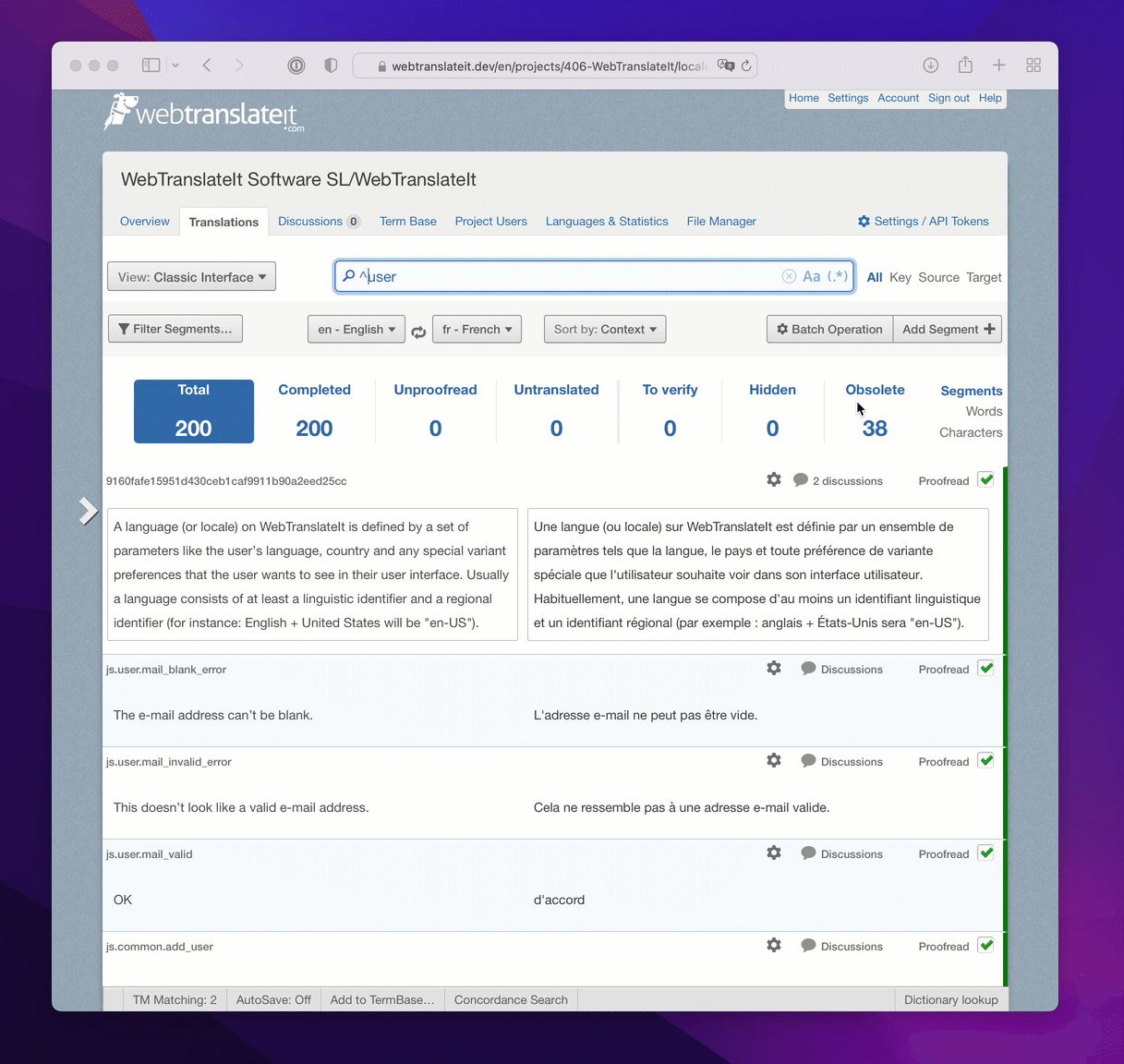How to use case-sensitive search and regex search with the new search bar
By Edouard on February 17, 2022
Hey guys,
We’re starting a new series of posts with short, useful tips showing you how to use some of the most advanced features in WebTranslateIt that maybe you didn’t know existed. Please follow our blog and follow us on Twitter @webtranslateit if you like this series of posts.
Today I’d like to show you how to use our new search bar. It was introduced during the last design update and includes the case-sensitive search and regex search buttons right inside the search bar.
Case-sensitive Search
First, what does case-sensitive mean? It means that the search engine will differentiate between the search terms User and user, for instance. By default the search engine is case-insensitive, which means searching for user will give both segments having a key name or text containing the words User and user.
Let’s say you want to narrow the search results down to the ones matching User with a capital U, that’s when you’ll need the case sensitive search. Type the text you’d like to search for and click on the Aa button in the search bar. As you can see, it now only lists segments matching exactly User with a capital U.
Regex Search
Regex search is a feature dedicated to our power users. It lets you type in a regular expression. For instance ^user will match all the keys and text starting with the word “user”. It can also be combined with case-sensitive search so you can run case-sensitive regex search.
Just like the new case-sensitive search, type in a regular expression and click on the (.*) button.
I hope you like these updates. Don’t hesitate to give us feedback at support@webtranslateit.com or via @webtranslateit on Twitter. We’re happy to listen or help you with anything*.
* (anything related to software localization. Sadly we can’t do anything about the current pandemic or the world’s current financial volatility 🤓)