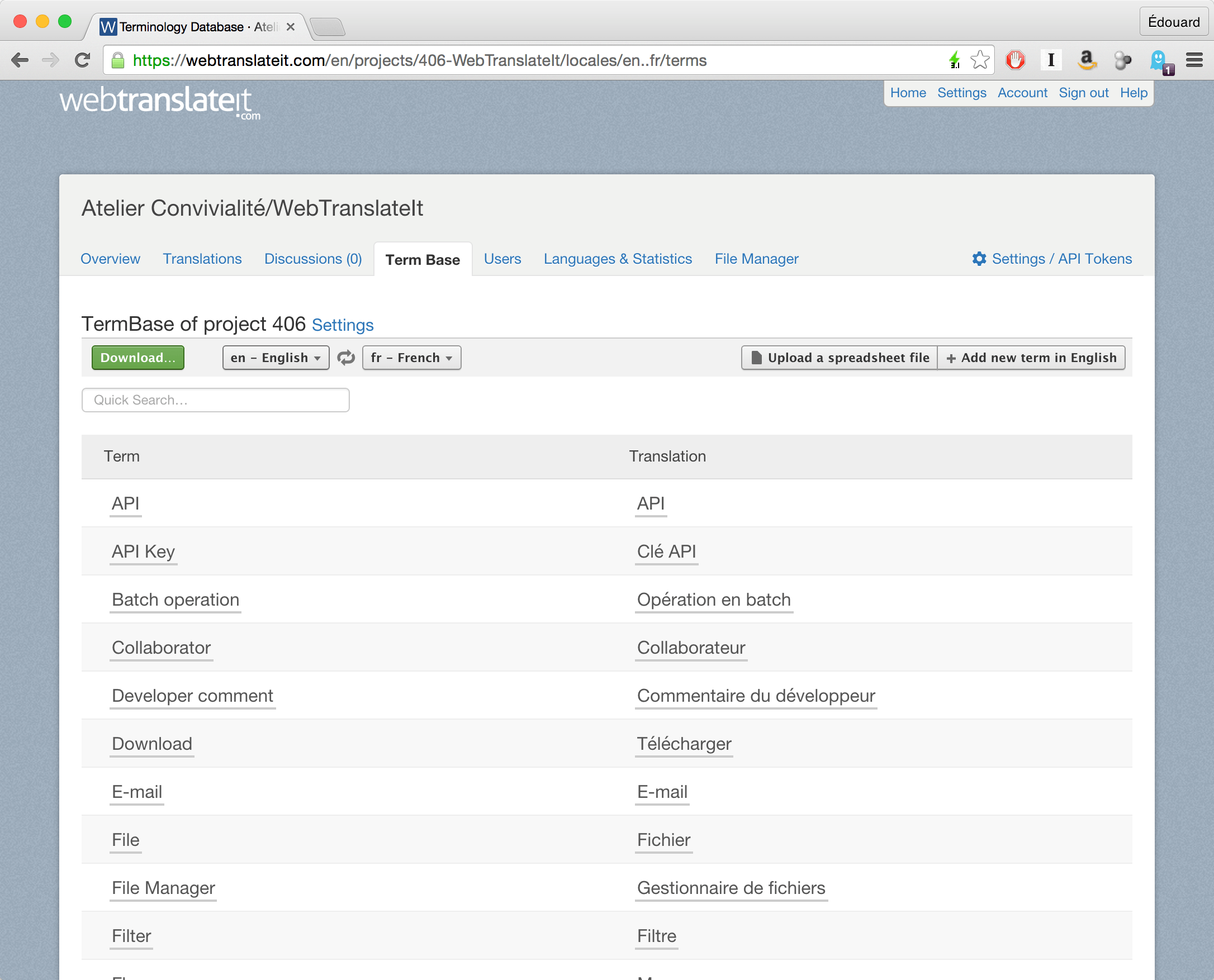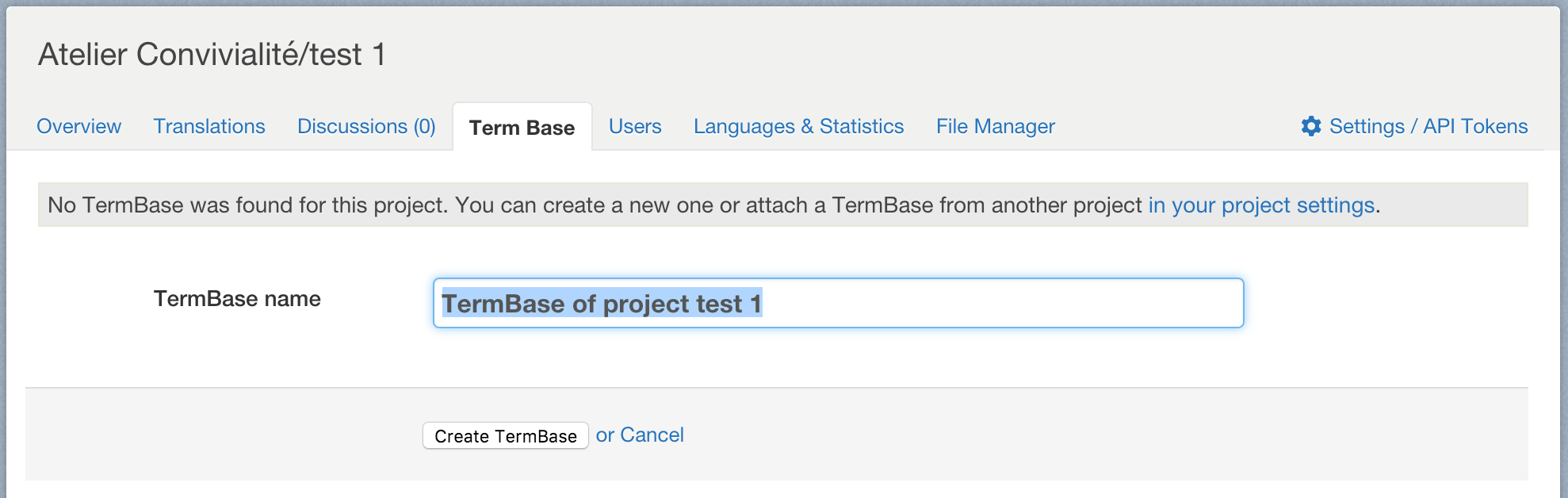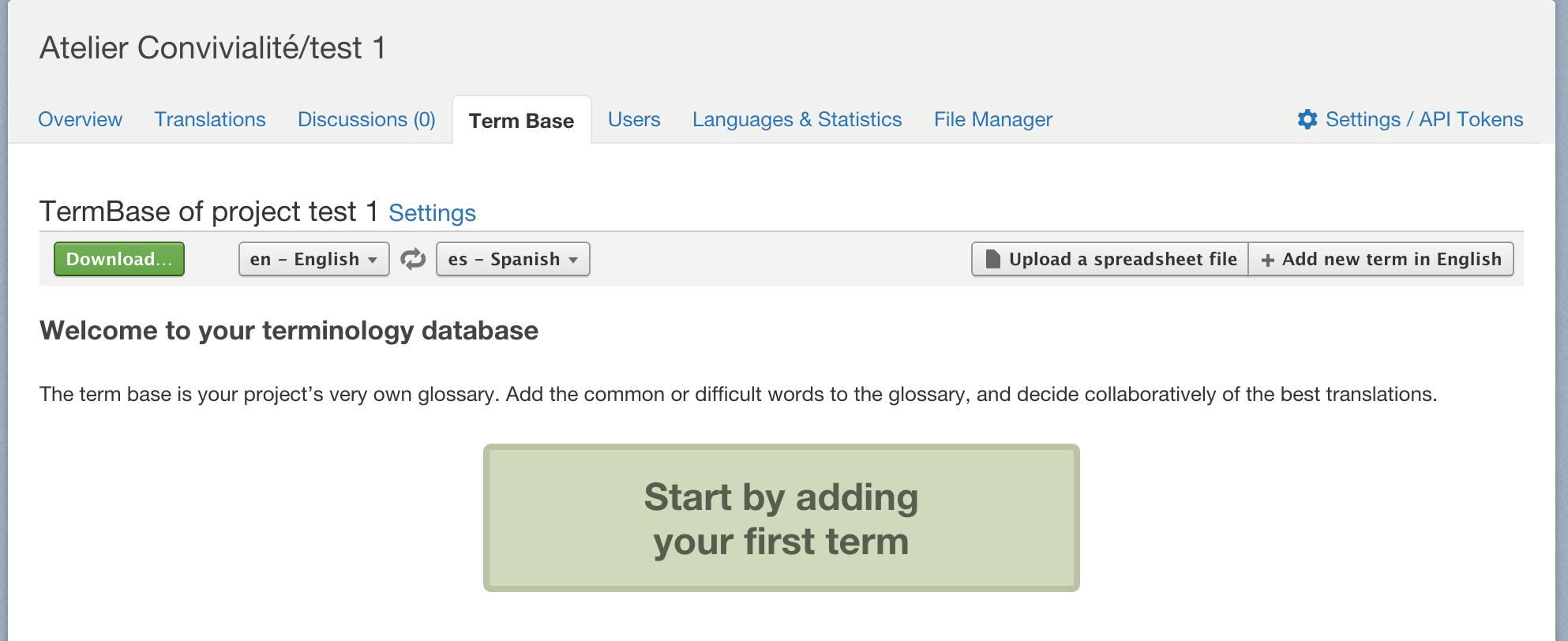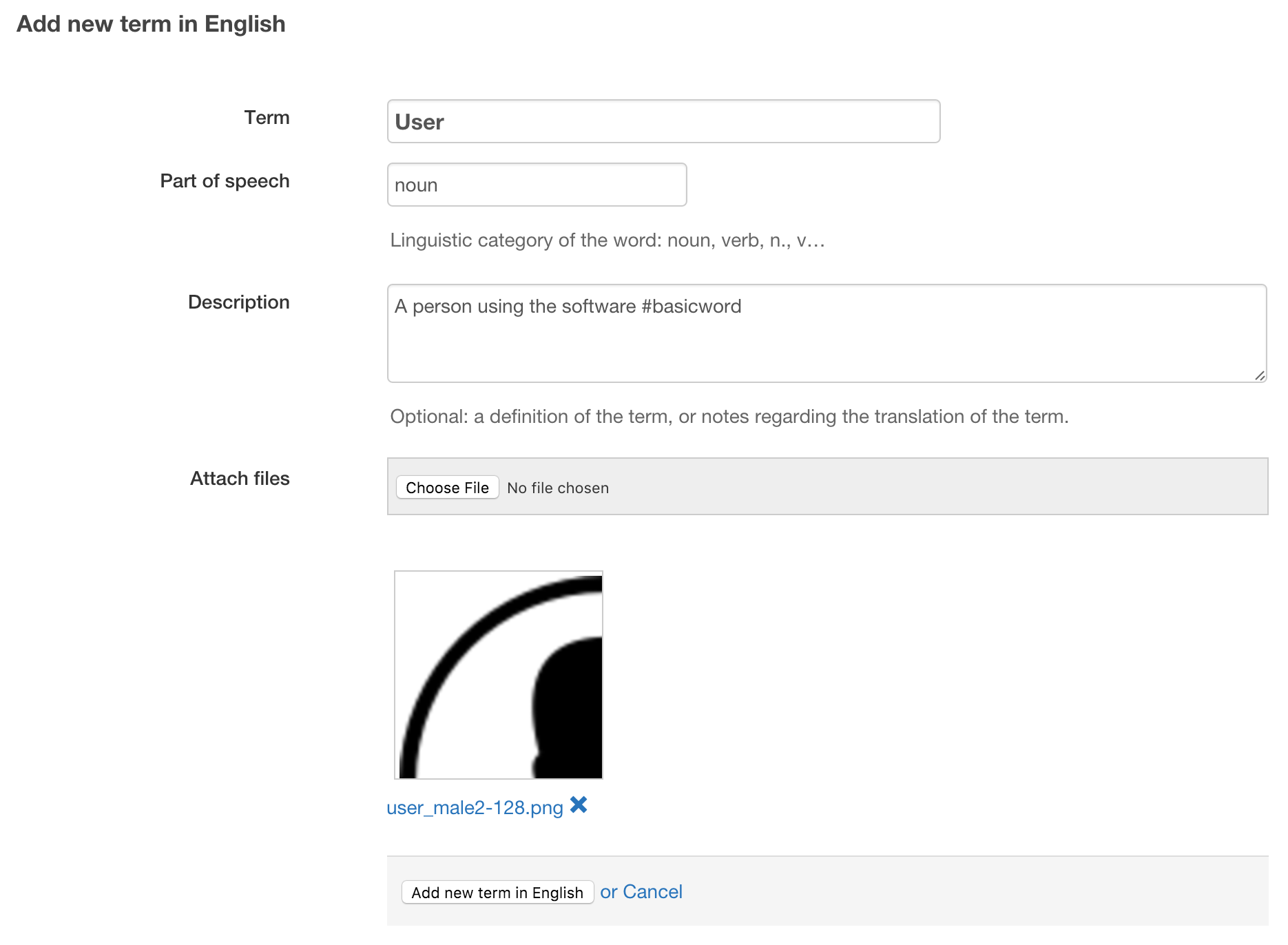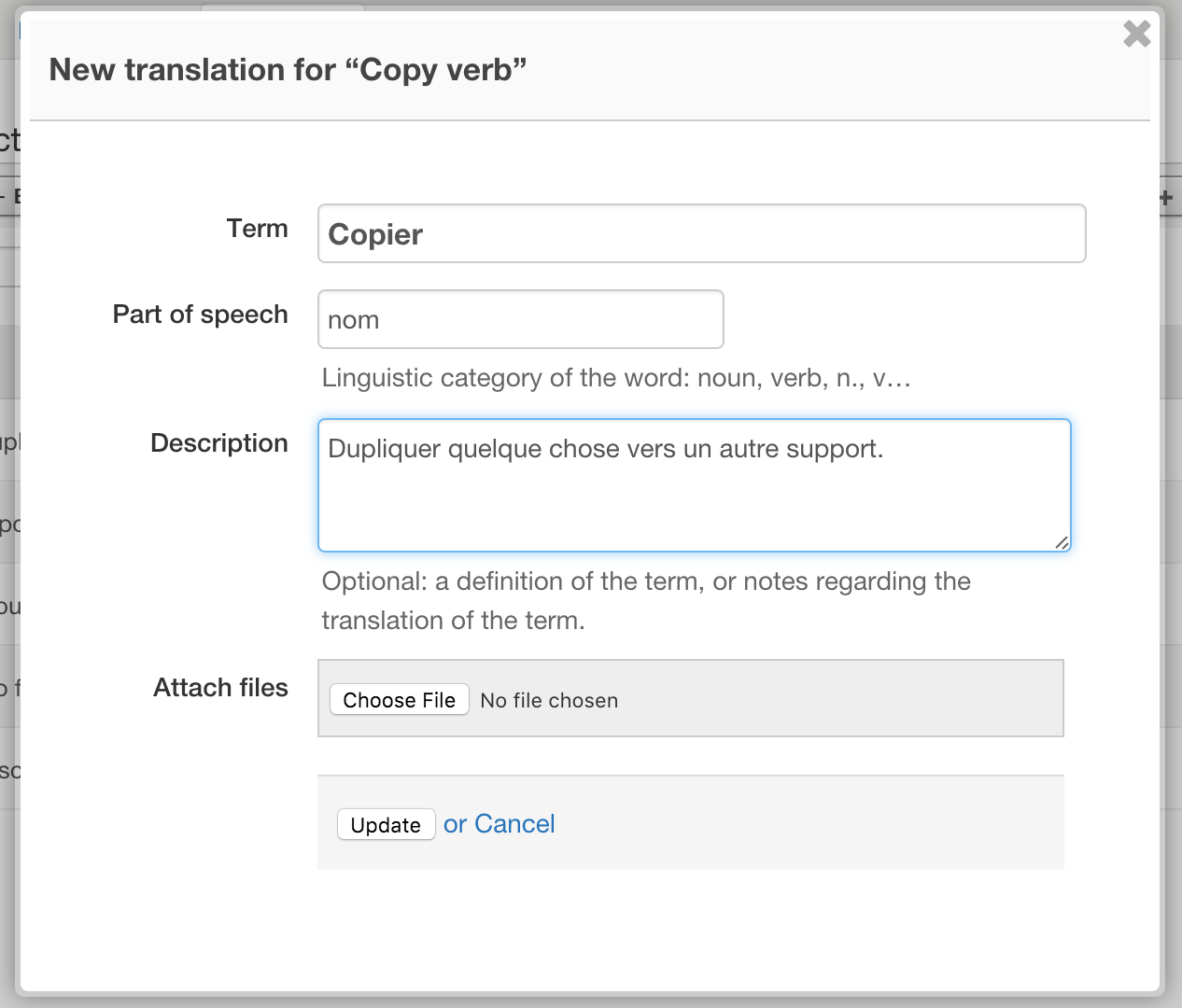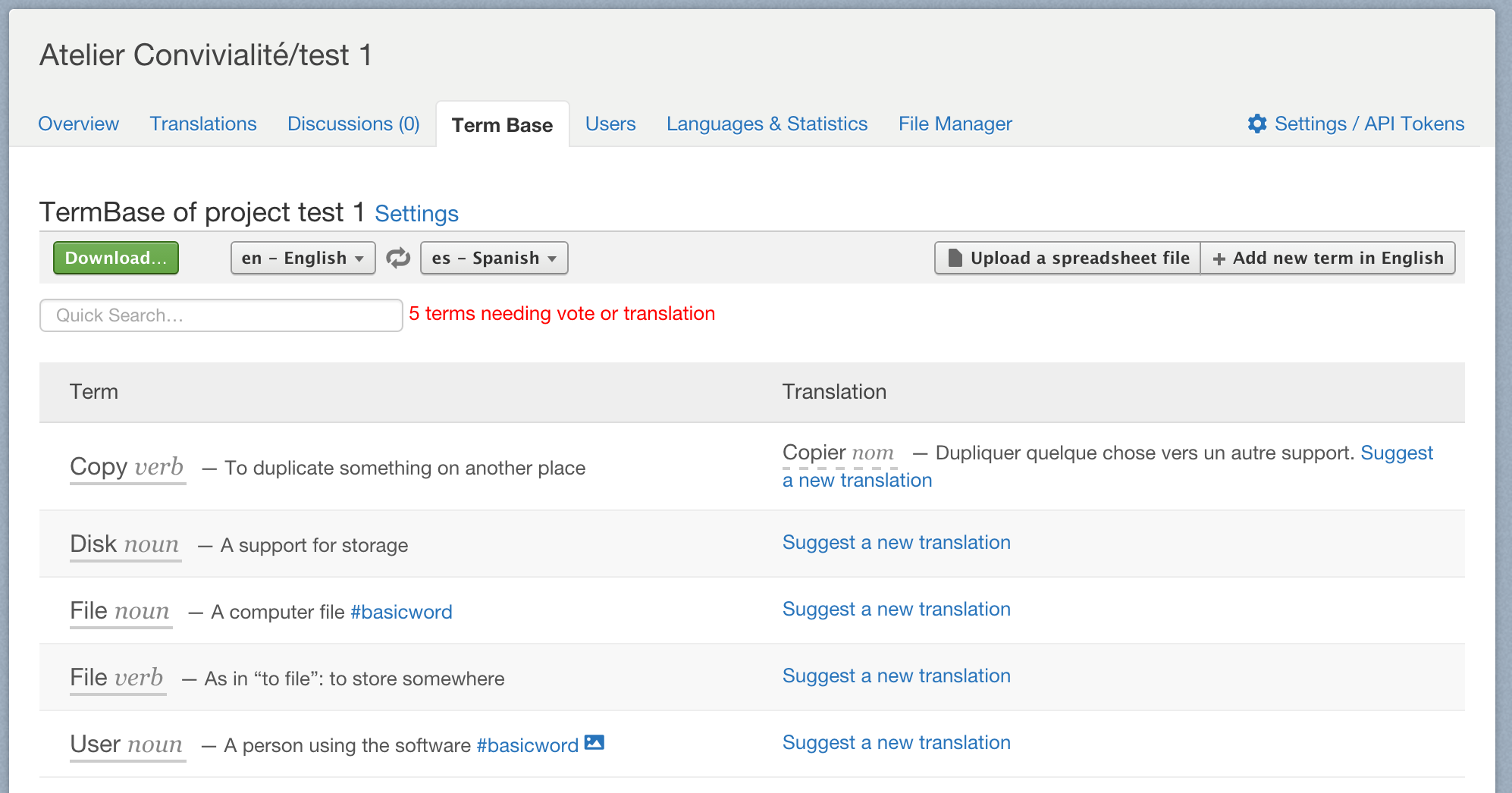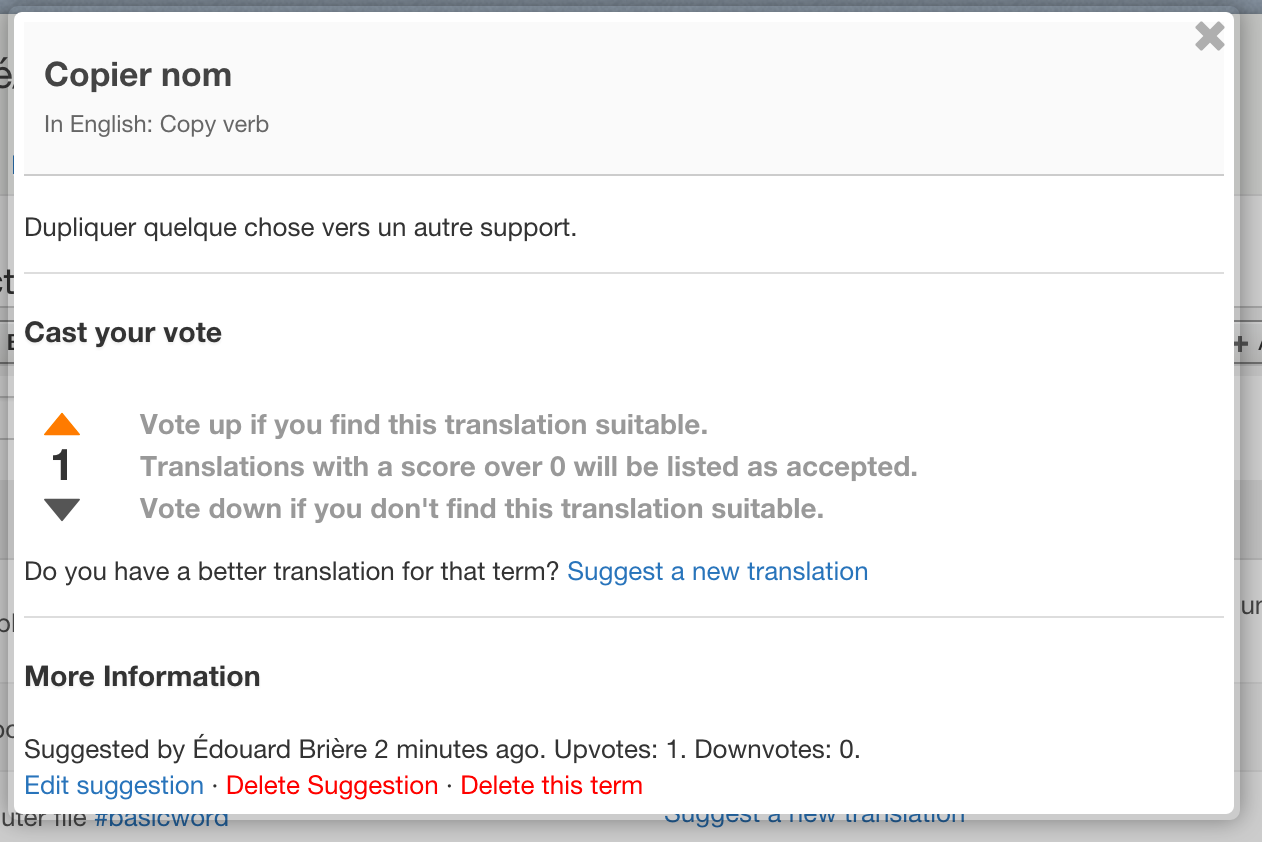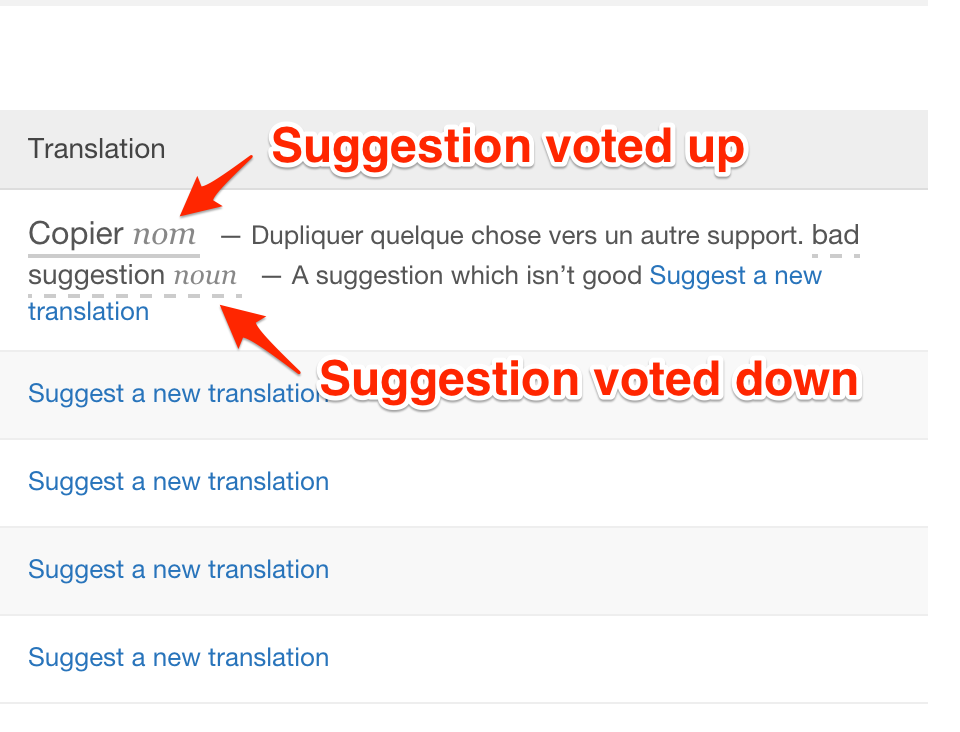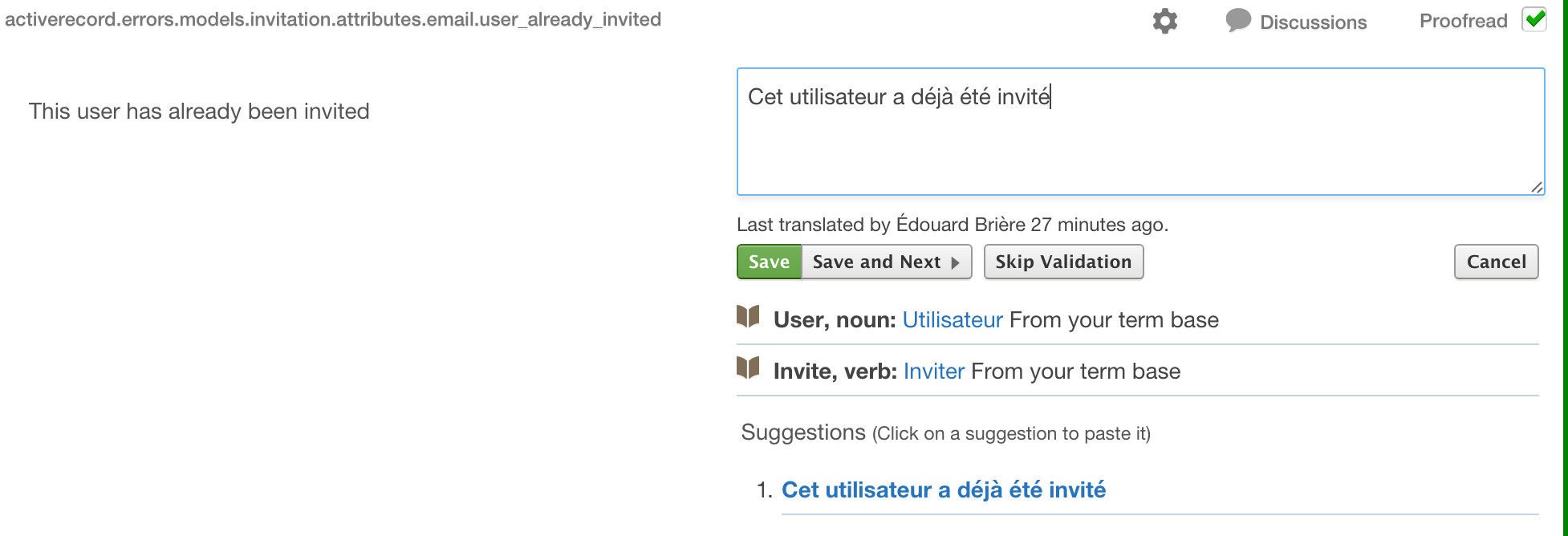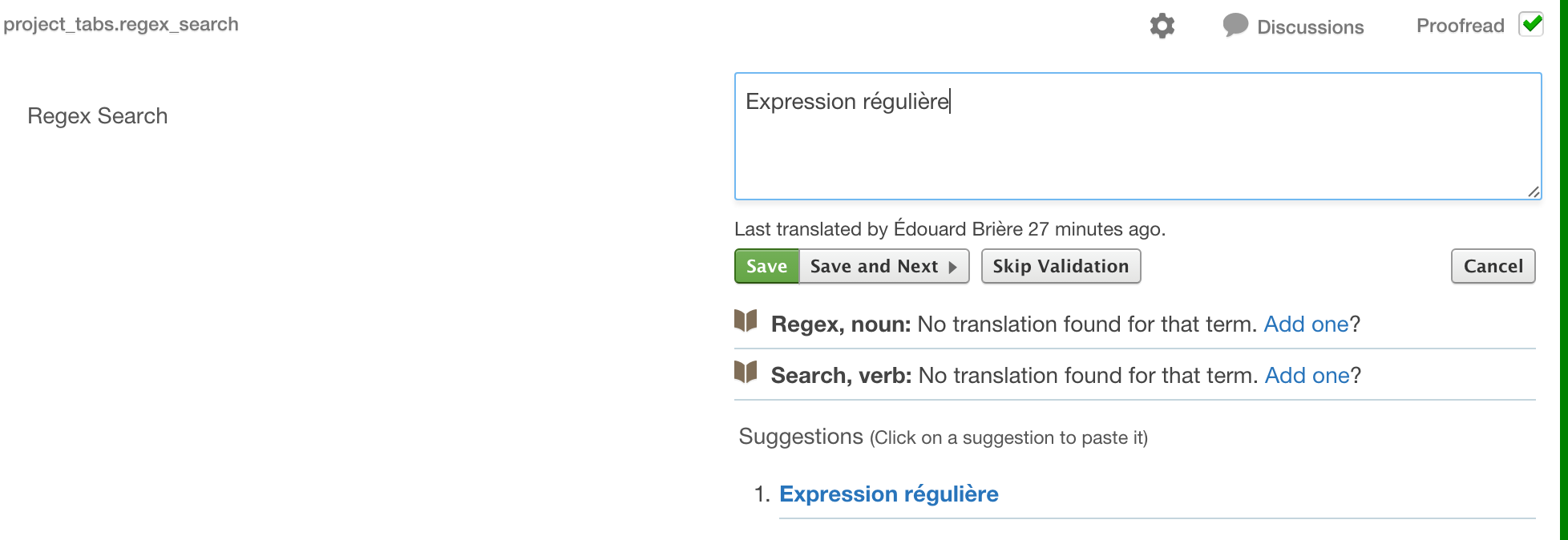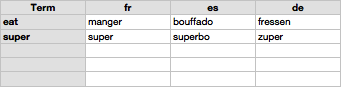Help
TermBase
The TermBase is a glossary for your project. Add to the term base frequently used terms and their translations.
🔗Why using a TermBase?
Creating a glossary can be a lot of work, but this hard work pays off, for two reasons:
- Translators will be more consistent in their translations throughout the project. You decide of an official translation and stick to it.
- Translators will understand the project better. Maybe your project use technical words, or words which are very specific to your project or perhaps even made-up words. By translating the TermBase your translators will become experts at translating your project, and will ask less questions later when they start translating your project’s segments.
🔗Getting Started
To get started, as a project manager, click on the Term Base tab. If no Term Base was created yet you will be invited to pick a name for your new TermBase.
If a TermBase already exists in another project you can also reuse it. This can be set in your project settings.
Once your TermBase is created, start by adding the first term.
Enter the term name (mandatory), part of speech (optional) and description (optional). You can use #hashtags in the description, which are useful to categorize terms if you have many. You can also attach an image or file to the term. It can help translators understand the meaning of a concept more easily.
Your first term is now added. You can add as many terms as you want.
It is now time to translate these terms. You can do that by clicking “Suggest a new translation”.
Once the translation is saved you will notice it is shown with a dotted line underneath. It means this translation is a suggestion.
It now needs to be voted up or down by the people from your team. To vote for a term, click on the suggestion and click on the “up” button to vote it up. If a suggestion is bad, vote it down.
Suggestions voted up are displayed more prominently. You can have as many translations and suggestions as you want for a term, but it’s best to find one good translation and be consistent throughout your project.
Here it works throughout the project. A term translation will be suggested to a translator when encountering one of these terms.
If the translator encounters one untranslated term, WebTranslateIt will offer the translator to translate the term.
🔗Uploading files to your TermBase
Translation teams sometimes have an offline TermBase already, made of a spreadsheet file (Microsoft Excel .xls or .csv files) or a TermBase Exchange (TBX) file. You can upload these files to your WebTranslateIt TermBase in order to get useful suggestions while translating.
🔗Organizing your spreadsheet file
In order for your file to be recognized by WebTranslateIt, the first line of your table must contain a header.
The only mandatory field in this header is “Term”. Under Term, list the term in its source language. The other columns in the headers represent the language code of your term translations. Be precise: if your language code in WebTranslateIt is fr-FR, the code in the spreadsheet headers must be fr-FR as well.
You can optionally add a “Description” field, for the term description or definition.
You can optionally add a “Part of Speech” field, for the word’s lexical category (verb, noun, adverb, …)
You can add all these fields together:
Next Up: Advanced Search. WebTranslateIt’s search box is located on the top right of the translation and lets you search for segments and translations. A set of options lets you affine your search… »