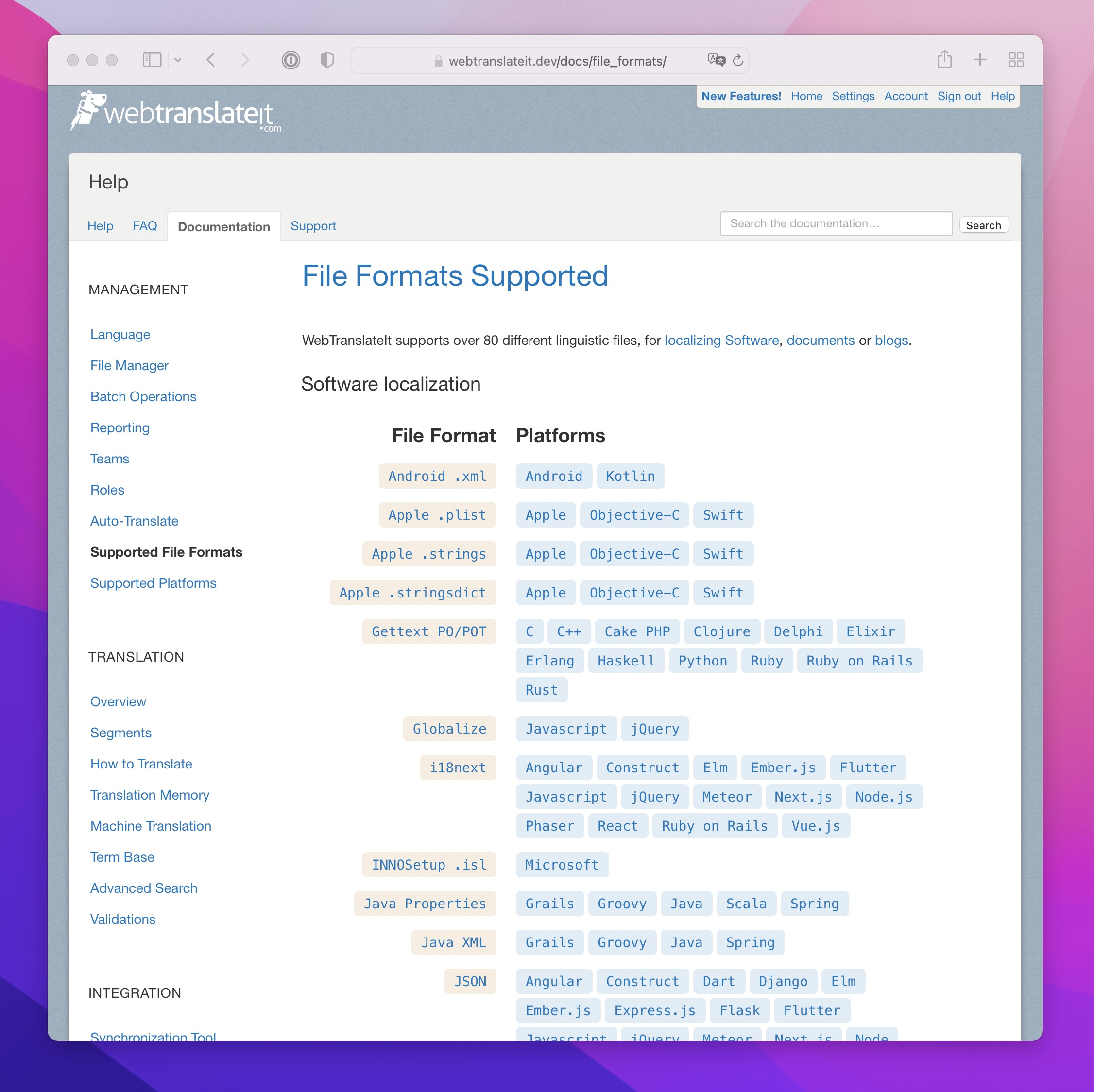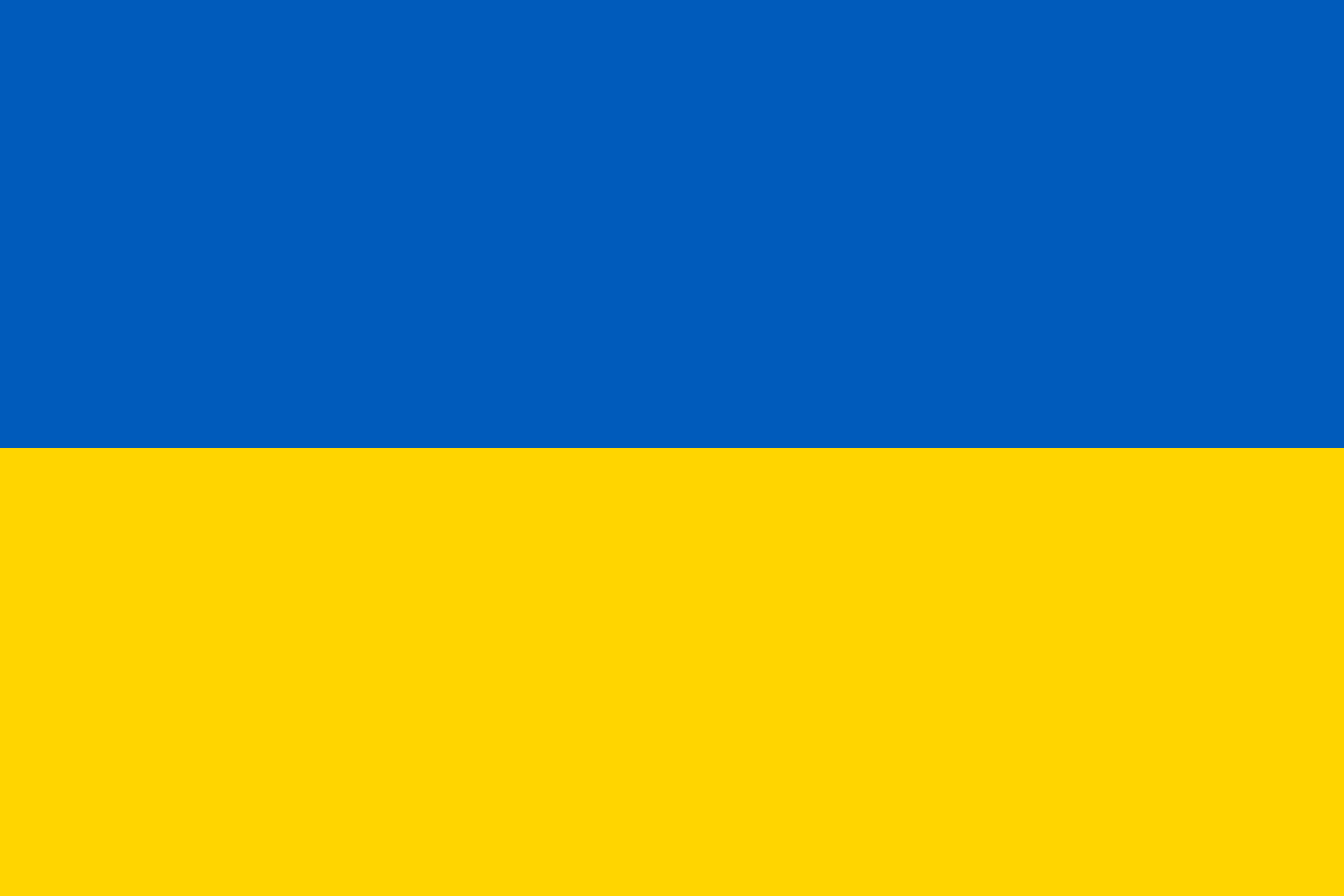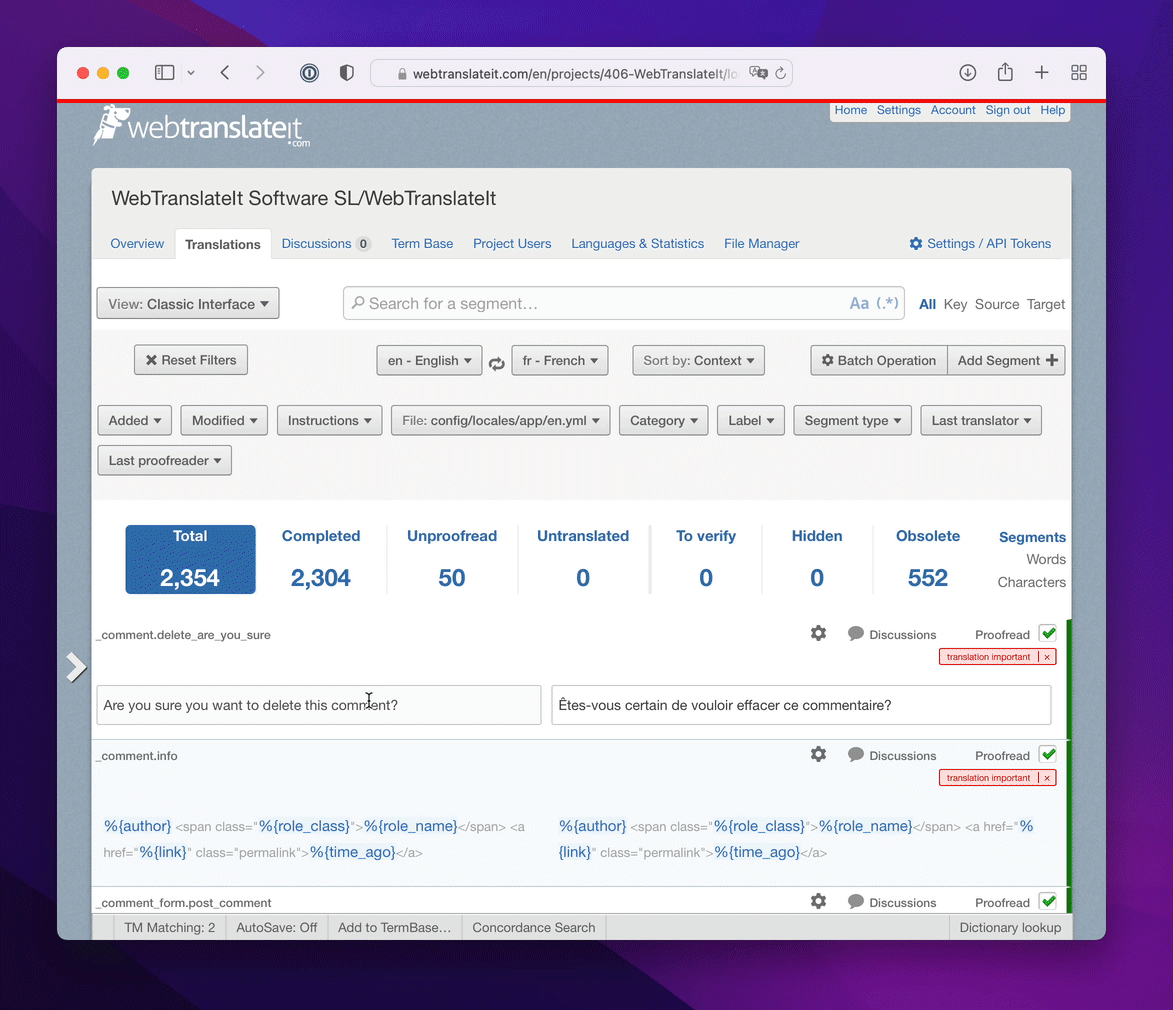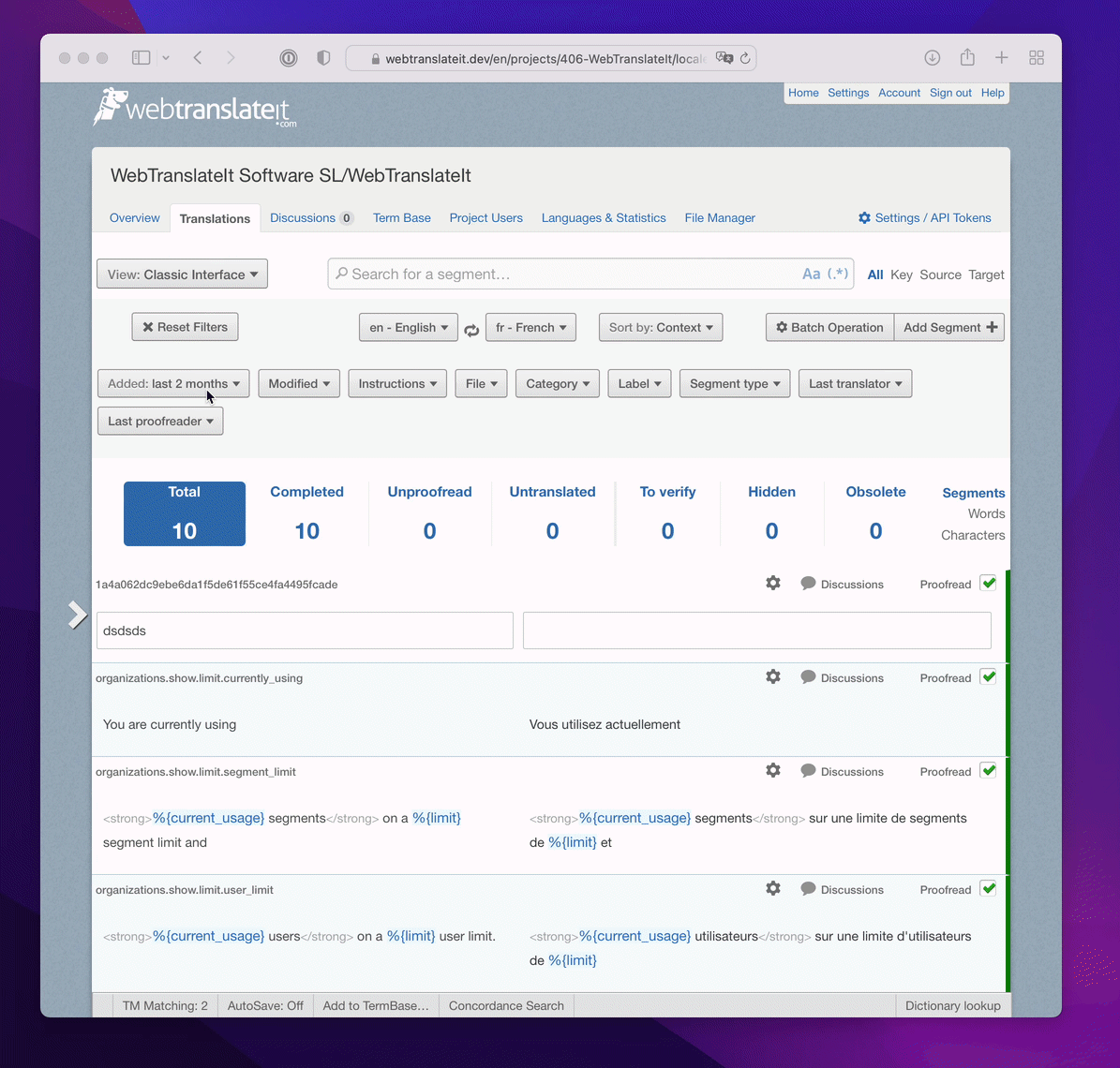Navigate Translation Suggestions with Keyboard Shortcuts
By Edouard on October 7, 2025
Speed is everything when you’re translating hundreds of segments. We’re thrilled to introduce a new keyboard navigation system that lets you select translation suggestions without ever touching your mouse.
What’s New?
You can now navigate through translation memory suggestions and machine translation results using arrow keys and apply them with a simple Enter press. This enhancement makes the translation workflow significantly faster for power users who prefer keyboard-driven interfaces.
How It Works
Opening a Segment
When you open a segment for translation (press Enter or click the edit icon), WebTranslateIt automatically loads suggestions from:
- Your Project Translation Memory: Translations from your current and connected projects
- Global Translation Memory: Over 24 million translations from the community
- Machine Translation: Results from Google Translate, Microsoft Translator, DeepL, etc. (if configured)
Navigating Suggestions
Once suggestions load, you can navigate them using your keyboard:
- From the textarea: Press
↓(Down arrow) when your cursor is at the end of the text - First suggestion: Automatically highlighted and focused
- Move between suggestions: Use
↓(Down) and↑(Up) arrows - Apply suggestion: Press
Enterto paste it into the translation field - Return to textarea: The focus automatically returns to your translation
Visual Feedback
As you navigate with arrow keys, the currently selected suggestion is visually highlighted, making it easy to see which one you’re about to apply.
Complete Translation Keyboard Shortcuts
Here’s a refresher on all available keyboard shortcuts in the translation interface:
Navigation
↓orJ— Select next segment↑orK— Select previous segmentEnter— Open selected segment for editing/— Focus on search fieldH— Display keyboard shortcuts help
In an Open Segment
Esc— Close segment without savingTab— Save and move to next segmentShift + Tab— Save and move to previous segmentCmd/Ctrl + Enter— Save current translation↓— Navigate to suggestions (when cursor at end of text)↑/↓— Navigate between suggestionsEnter— Apply selected suggestion
Segment Actions
P— Mark segment as proofreadF— Flag segment as “to verify”V— Copy source text to targetC— Open commentsD— Open segment detailsI— View instructionsL— View all translations for segment→— Go to segment history←— Return to segment list
Real-World Example
Let’s say you’re translating a software interface from English to French:
- Navigate to the next untranslated segment with
↓ - Open the segment with
Enter - The translation memory loads and shows several French suggestions
- Review suggestions using
↓to scroll through them - Select the best match with
Enterto paste it - Edit if needed (maybe just a small terminology adjustment)
- Save and continue with
Tabto move to the next segment
All of this without touching your mouse!
Why This Matters
Speed
Keyboard navigation is significantly faster than mouse clicking. For professional translators working on large projects, this can mean:
- 30-50% faster suggestion selection
- Reduced context switching between keyboard and mouse
- Better flow state during translation sessions
Ergonomics
Keeping your hands on the keyboard reduces repetitive strain from constantly moving between keyboard and mouse. This is especially important for translators who work long hours.
Precision
Sometimes with a mouse, you might accidentally click the wrong suggestion, especially when they’re visually similar. Keyboard navigation gives you precise control with clear visual feedback.
Translation Memory Reminder
Not familiar with WebTranslateIt’s Translation Memory? Here’s a quick overview:
Project Translation Memory learns from translations in your current project and connected projects. The more you translate, the better it gets.
Global Translation Memory contains over 24 million translations from projects that choose to contribute. You can opt in or out in your project settings.
Translation Memory automatically provides:
- Complete Matches (100%): Exact matches from previous translations
- Partial Matches: Similar segments with varying match percentages
- Context awareness: Prioritizes suggestions from your own projects
You can adjust suggestion quality using the matching level selector at the bottom of the screen (4, 7, 10, or Complete Match).
Learn more in our Translation Memory Documentation.
Machine Translation Support
This keyboard navigation also works with machine translation suggestions! If you’ve configured machine translation engines (Google Translate, Microsoft Translator, DeepL, etc.), their results appear in the suggestions list alongside translation memory matches.
Navigate and apply them the same way—with arrow keys and Enter.
Pro Tips
- Combine with other shortcuts: Use
Vto copy source text, then↓to check suggestions, thenTabto save and continue - Adjust match quality: Use higher quality settings (
10orComplete Match) to see only the best suggestions - Learn the flow: Practice the rhythm of
Enter→↓→Enter→Tabfor maximum speed - Use search: Press
/to quickly jump to specific segments using keyword search
Getting Started
This feature is available immediately for all users on all plans. No configuration needed—just open the translation interface and start using arrow keys to navigate suggestions!
Press H in the translation interface to view all available keyboard shortcuts.
We’d Love Your Feedback
We’re constantly working to improve the translation experience. If you have ideas for additional keyboard shortcuts or workflow improvements, please let us know at support@webtranslateit.com.
Happy translating! ⌨️🚀
Additional Resources:
- Translation Interface Documentation
- How to Translate Guide
- Keyboard Shortcuts Reference (accessible by pressing
H) - Translation Memory Documentation